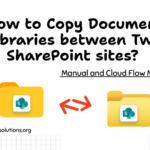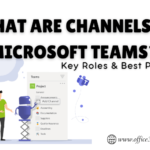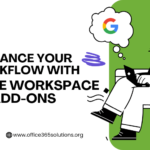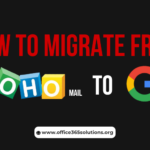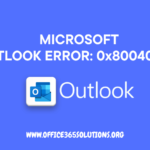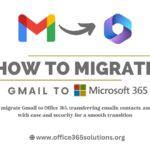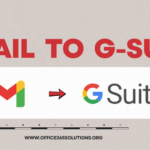Google Workspace, also known as G-Suite, is used by a wide range of businesses for email, meetings, and team collaboration. Mostly, when you set up Google Workspace, you link it to a primary domain, such as companyname.com, but sometimes businesses need to add one or more domains. For example, if you have another brand, website, or company name, you will need to add a secondary domain to Google Workspace.
This allows you to create new email addresses for users with the new domain. You can manage everything from a single admin account. In this article, we will discuss how to add a secondary domain to Google Workspace. So let’s dive into this step-by-step process.
Table of Content
What is meant by Secondary Domain?
Secondary domain refers to the domain that we add to Google Workspace for our alternative businesses, websites, etc.
Example-
- itinfohub.com – Primary domain
- office365solutions.org – Secondary domain
After creating a secondary domain and adding it, you can create an email like your primary domain, like info@office365solutions.org
Steps to Add a Secondary Domain in Google Workspace
Follow the steps below to add a secondary domain in Google Workspace:
- Open the browser, then go to admin.google.com, the verify your admin credentials
- Scroll down, in the domain option, go to Add a domain option
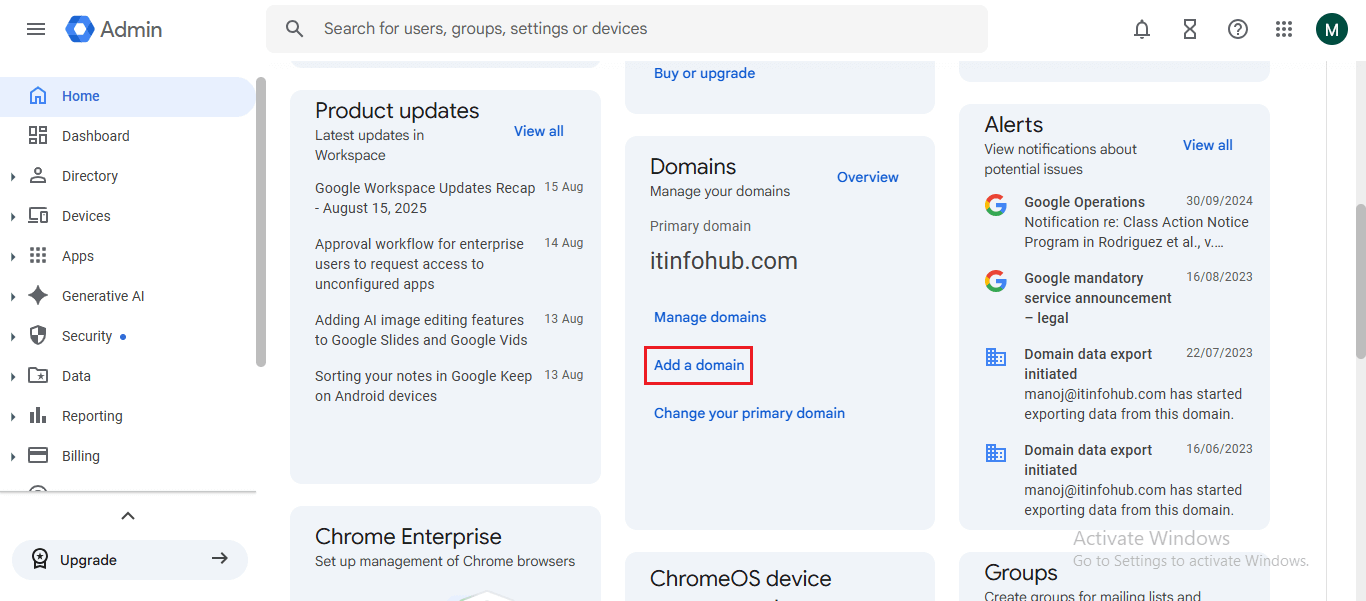
- Click on Add a domain
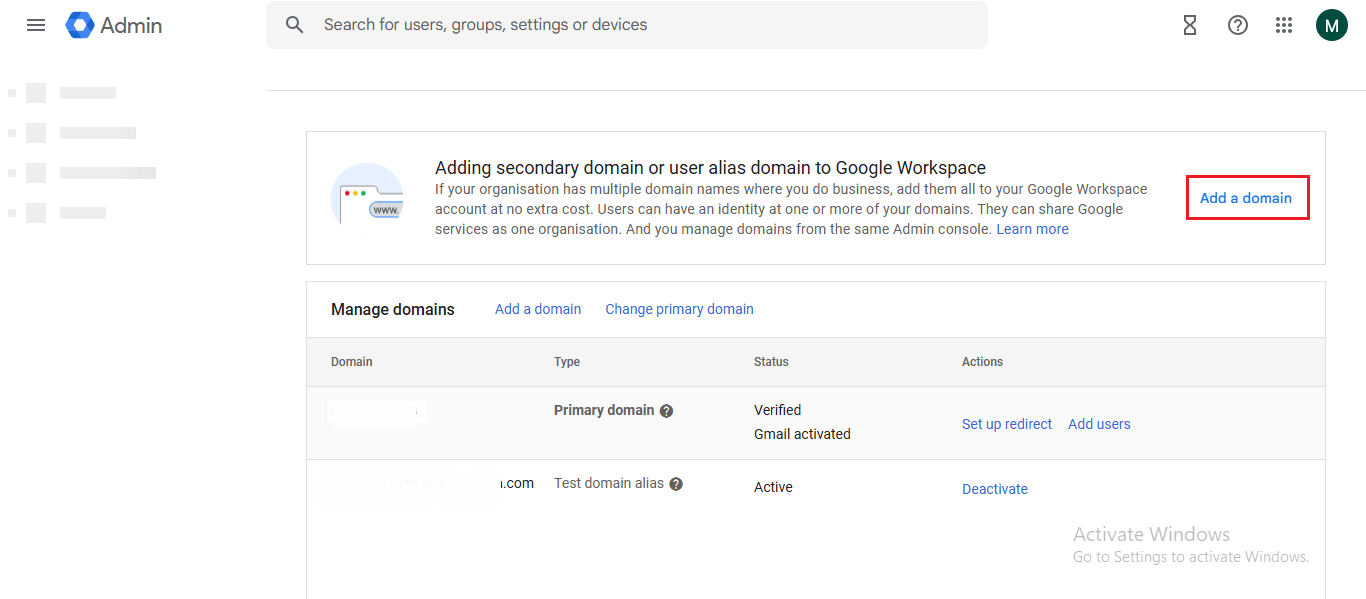
- Enter your domain name, then select the domain type
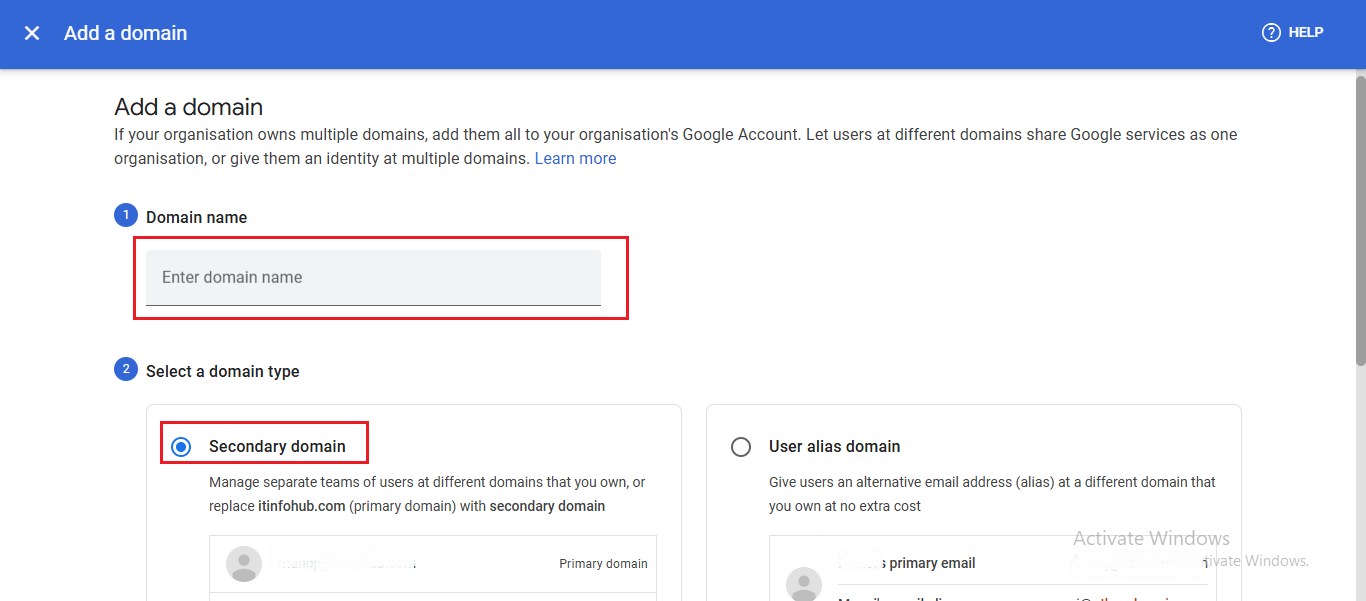
- Click on Enter domain and start verification
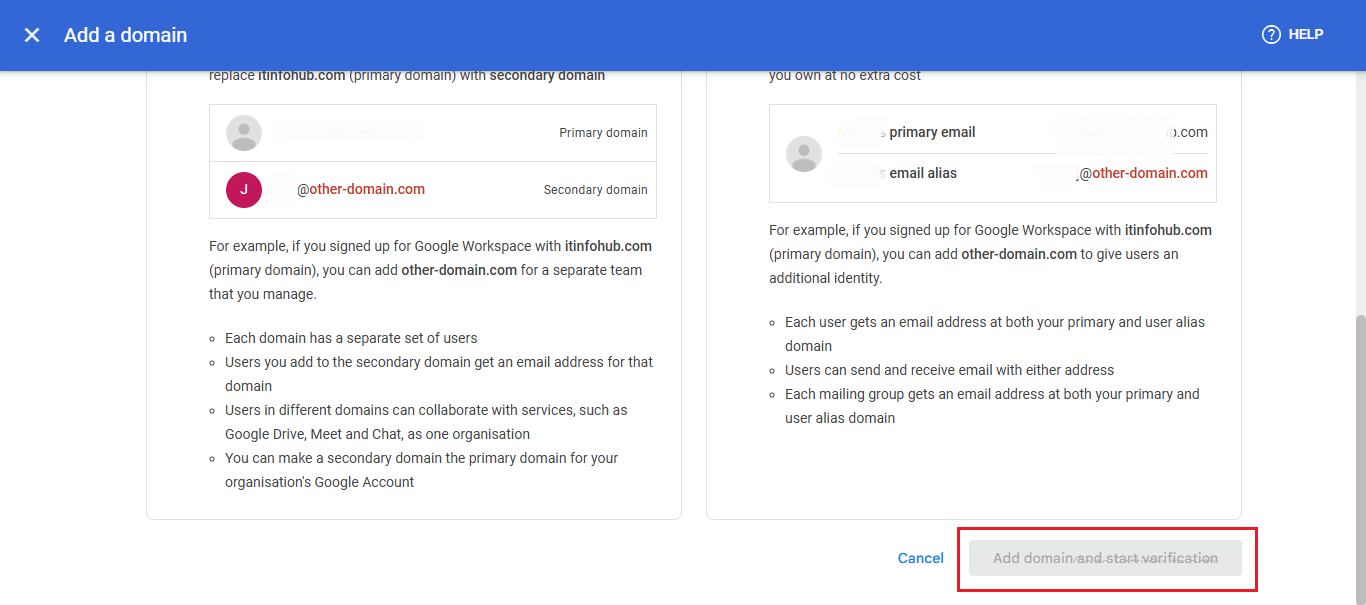
- You will get a code (TXT record).
- Add this code to your domain provider’s DNS settings, like GoDaddy, or where you bought the domain
- Once done, click Verify in the Google Admin Console.
After verifying the domain, you can create a new email address with the secondary domain, and by creating these new emails, you can assign them to new users.
Is the secondary domain and Alias Domain the same?
In the secondary domain, you can create a completely new user account, while on the alias domain, emails from different domains go to the same inbox.
Conclusion
Adding a secondary domain is very useful and especially helpful for those businesses that have multiple brands or websites. In this article, we’ve briefly described how you can create a secondary domain in Google Workspace. Add a secondary domain in Google Workspace can help you manage everything in one place without buying separate Google Workspace accounts.
FAQ
Q1: How do I add a secondary domain in Google Workspace?
A1: Adding a secondary domain to Google Workspace by going to admin.google.com. Go to the Domains section, then go to Add Domain > enter your domain > choose the domain type and verify it.
Q2: Can I have multiple domains under one Google Workspace account?
A2: Yes, in Google Workspace, you can add up to 599 secondary domains.
Q3: Does Google Workspace charge for secondary domains?
A3: No, Google Workspace does not charge for secondary domains.
Q4: Can I cancel Google Workspace and keep my domain?
A4: Yes, you can cancel Google Workspace and keep your domain.
Read More: