Are you planning to switch from Yahoo Mail to Gmail? Then the first question that will come to your mind is how to forward Yahoo Mail to Gmail in a reliable way? Whether you’re switching for personal convenience or professional reasons, importing Yahoo emails to Gmail is quite straightforward if done the right way.
In this article, we will discuss how to import Yahoo Mail into Gmail safely and securely, including manual steps and an alternative method using an automated solution, especially if you’re dealing with a large mailbox or need accurate filtering.
Table of Content
Why Transfer Yahoo Mail to Gmail?
Gmail has become the most preferred email platform due to its:
- Faster interface
- Better spam filtering
- Tight integration with Google services
- 15 GB of free storage
- Strong security and multi-device access
Many users migrate from Yahoo to Gmail to take advantage of these benefits. So let’s dive in on how to forward Yahoo Mail to Gmail
Manual Method to Forward Yahoo Mail to Gmail
Gmail offers a built-in feature that allows you to import messages and contacts from Yahoo Mail. Here’s how you can do it:
Step-by-Step Process:
- Open your Gmail account, then click the Gear icon in the top-right corner and select “See all settings”.
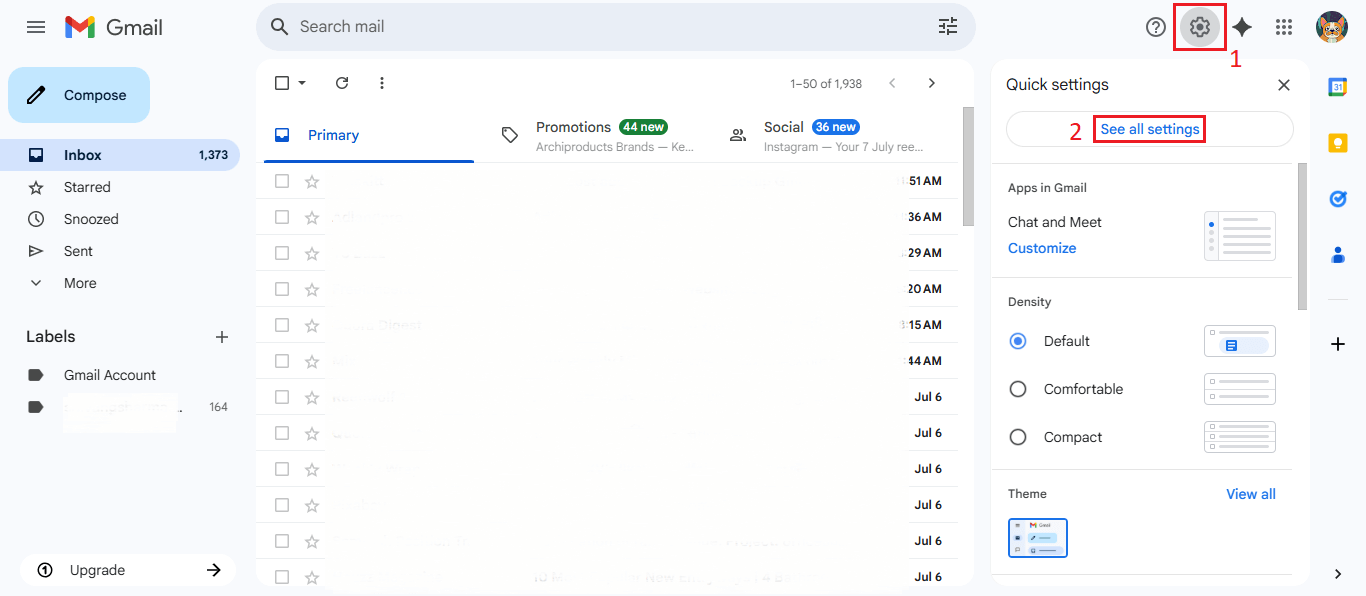
- Now, go to the “Accounts and Import” tab. Under the “Import mail and contacts” section, click on “Import from another address”.
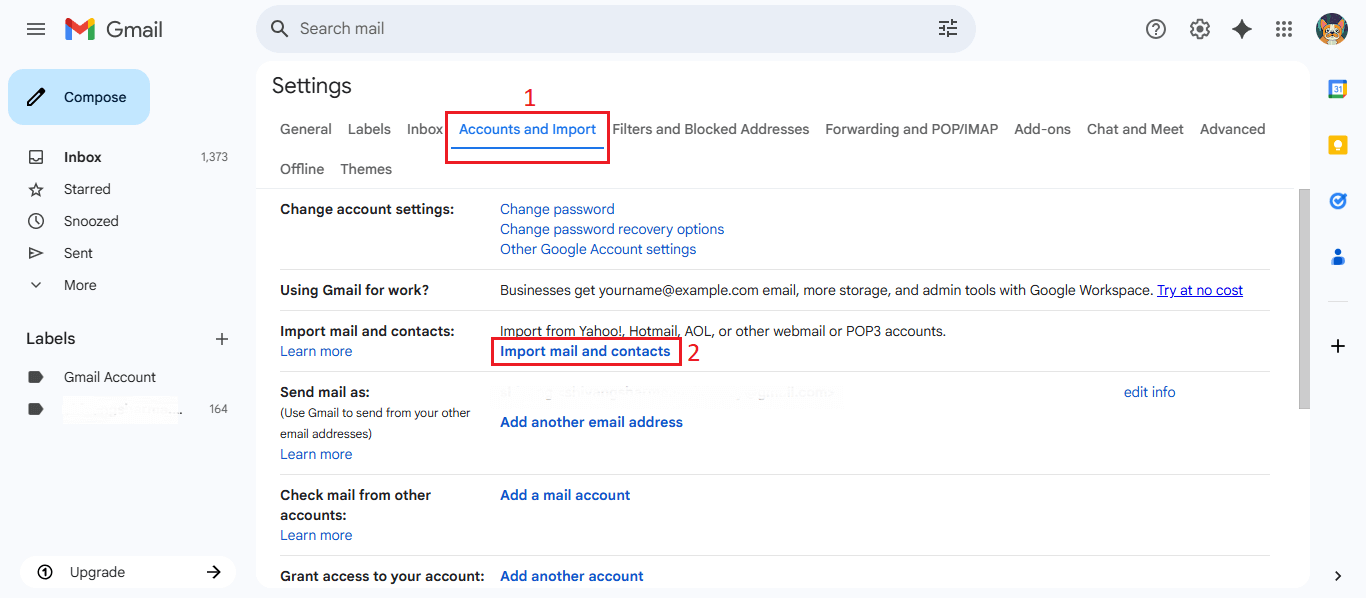
- A pop-up window will appear. Enter your Yahoo email address and follow the prompts.
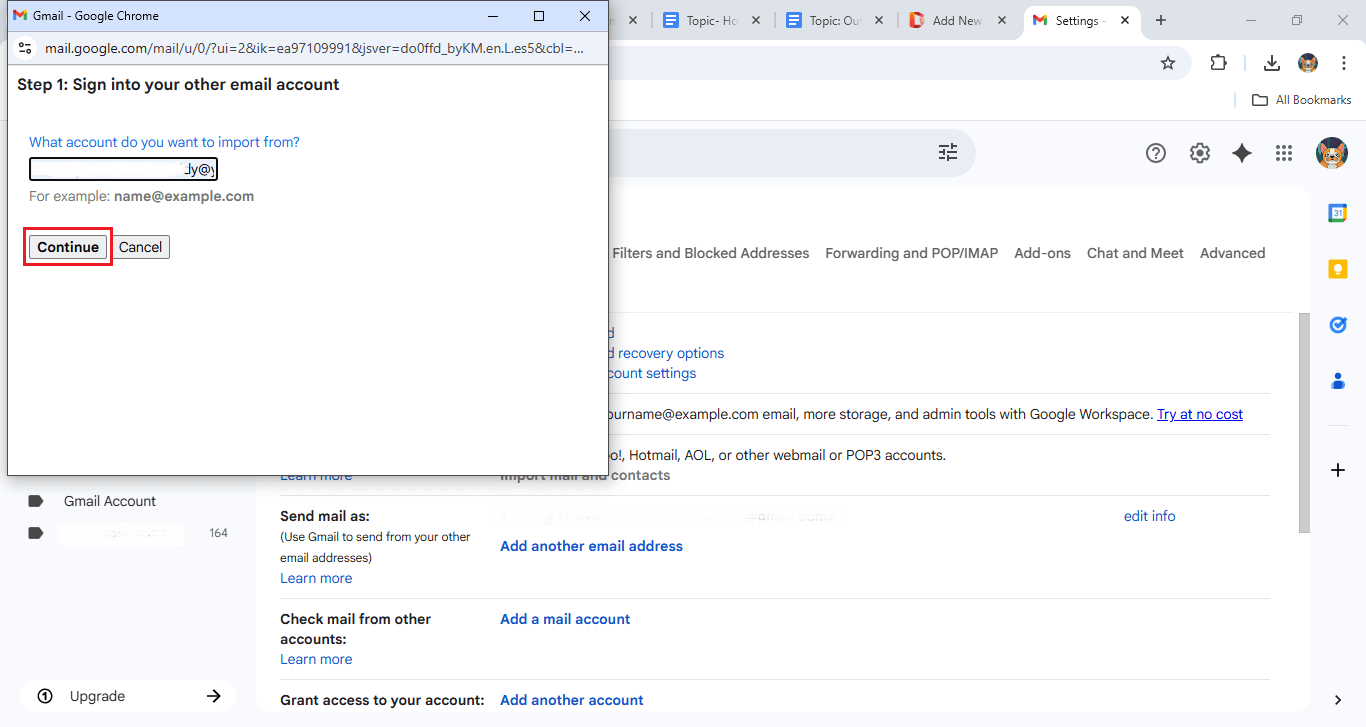
- Allow the necessary permissions to Gmail to access your Yahoo account.
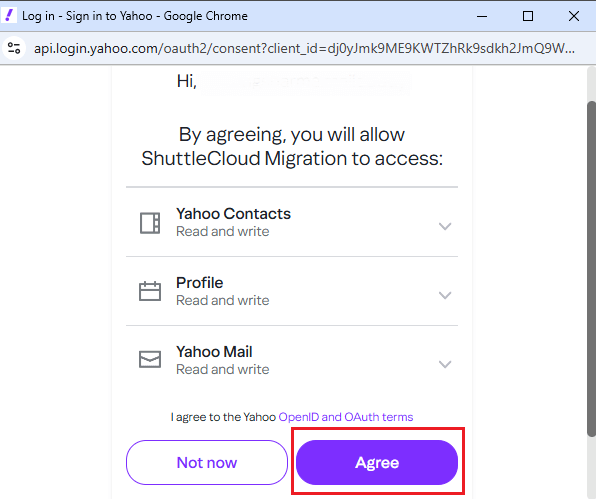
- Choose what you want to import:
- Mail
- Contacts
- Import new mail for next 30 days
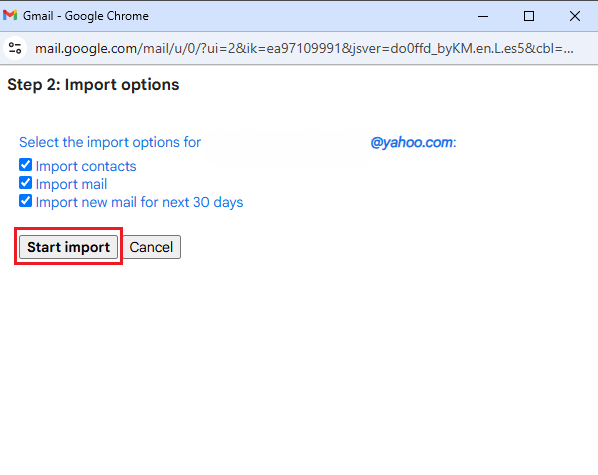
- Mail
- Click “Start Import” and wait for the process to finish. It may take a few minutes to several hours, depending on your data size.
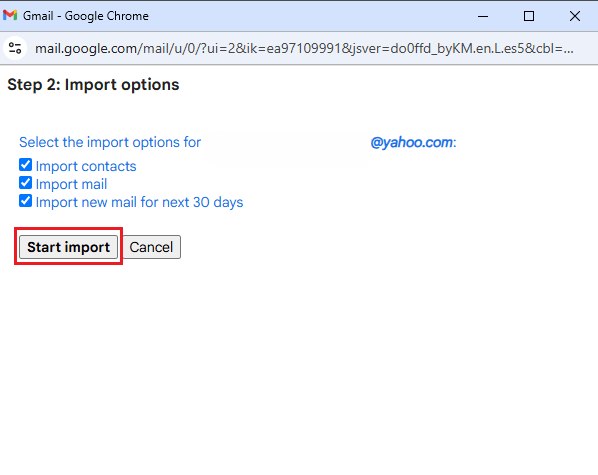
- Now you’ll see the process has been completed, click on OK.
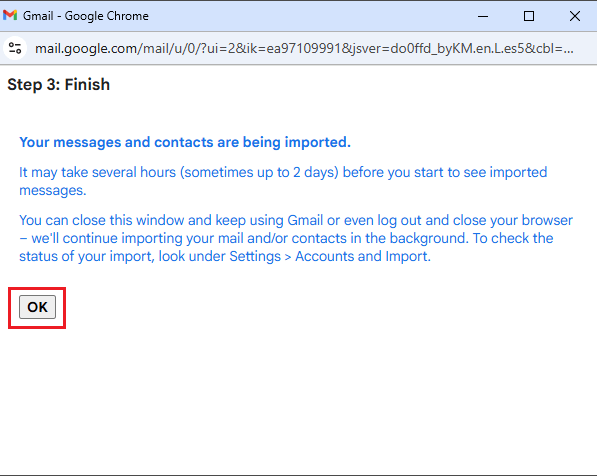
Limitations of the Manual Method:
- No filter options, which means you can’t choose folders or date ranges.
- May skip attachments or embedded files.
- Slower with large mailboxes.
- Requires valid credentials and access permissions.
Note: Still, if you are looking for a solution where you can migrate Yahoo data to a different tenant, it is better to use a reliable automated tool like MailsDaddy Yahoo Backup Tool, which downloads data in different formats like PST, EML, MBOX, and more.
Conclusion
Migrating from Yahoo to Gmail is a smart move, and it is now easier than ever. If you have emails and contacts that you need to move, the built-in Gmail import tool will do just fine. In this article, we have discussed how to forward Yahoo Mail to Gmail easily and successfully in just a few steps. Migration is not a myth, but it is a major factor in privacy and security.
FAQ:
Q1: How can I forward all my Yahoo emails to my Gmail account automatically?
A1: If you want to know how to forward Yahoo Mail to Gmail automatically, then you will need an automated tool. I would suggest that you use MailDaddy’s Yahoo Backup Tool for this
Q2: What is the best way to transfer Yahoo emails to Gmail without losing data?
A2: The best way to migrate data from Yahoo to Gmail is to use Google’s built-in function, which ensures that the data is migrated safely and securely without any data loss. Although this is a Google feature, you don’t have to worry about security.
Q3: Can I migrate my Yahoo inbox, sent, and contacts to Gmail at once?
A3: Yes, you can migrate the data, like emails and contacts, at once.
Q4: Is there a free method to move Yahoo emails to Gmail?
A4: Google’s built-in function is a free method that you can use.
Q5: Why should I move from Yahoo Mail to Gmail in 2025?
A5: Because of a Faster interface, Better spam filtering, Tight integration with Google services, 15 GB of free storage, Strong security, multi-device access, and many more.
Read More:
How to Copy a Sharepoint site? Easy Ways to Create a Site
How to Manage the Multi-Factor Authentication in Office 365?
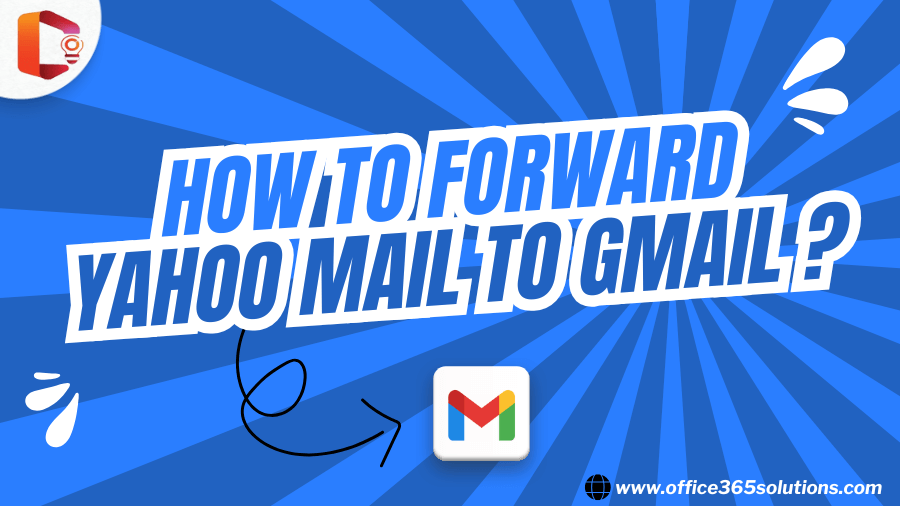
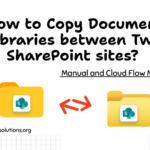
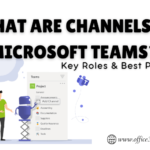

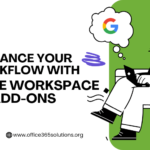
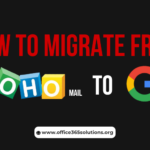
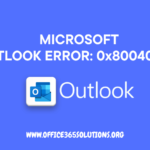

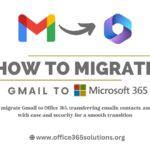
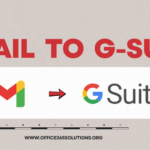
[…] How to Forward Yahoo Mail to Gmail Easily? […]