Microsoft Outlook is one of the most popular tools for managing emails, calendars, and contacts, especially in professional environments. But sometimes, Outlook users face issues that interrupt their workflow. For users, there often is Outlook Error 0x8004011D, which is a common type of issue. In general, this error shows that Outlook cannot gain access to the mail server. If you do happen to see this kind of error message that says “The server is not available”, then do not panic. This article explains the error’s meaning, as well as why it occurs, also how to fix it, even for those without tech expertise.
Table of Content
How to Fix Outlook Error 0x8004011D: Server is Not Available
Outlook is used by millions daily. It is a powerful email client. It can run into errors like any software sometimes. Outlook error 0x8004011D: a frequent problem for users. It usually shows such a message as “The server is not available” or “Contact your administrator if this condition persists” under these circumstances, so don’t worry. This guide will then provide easy solutions and also understand the causes.
What is Outlook Error 0x8004011D?
The reason for this error usually is because of Microsoft Outlook’s inability to connect to the Exchange server. As a result of that, emails may actually not be sent or be received. Users who have Exchange or IMAP accounts are mostly affected since synchronization issues or server settings often relate to it.
Common Causes of Outlook Error 0x8004011D
- Poor or unstable internet connection can stop Outlook from connecting to the server.
- If the Exchange server is temporarily offline or under maintenance, this error may occur.
- Wrong login credentials or outdated server details can also lead to this error.
- Sometimes, your Outlook profile may become damaged or misconfigured.
- If Outlook is set to work in Cached Exchange Mode, and the cache gets corrupted, errors can appear.
How to Fix Outlook Error 0x8004011D
Below are step-by-step instructions to fix the error:
Step-1: Make sure you’re connected to a stable network. Try restarting your router or switching to another connection.
Step-2: Restart Outlook and Your System. Simple but often effective.
Step-3: If you’re using an Exchange account, check with your IT admin to ensure the server is up and running.
Step-4: Updating Outlook can fix bugs and improve connection stability.
- Go to the File > select Office Account > Update Options > Update Now
Step-5: Reconfigure Your Email Account
- Go to the Control Panel > select Mail > then choose Email Accounts
- Remove the existing account
Add it again using the correct credentials and server details
Step-6: Disable Cached Exchange Mode
If the issue is cache-related:
- Go to File > Account Settings > Account Settings
- Select your account and click Change
- Uncheck Use Cached Exchange Mode
- Restart Outlook
Step-7: If your profile is corrupted, create a New Outlook Profile
- Open Control Panel > Mail > Show Profiles
- Click Add to create a new profile
- Set the new profile as the default
- Launch Outlook
Step-8: To repair Outlook Data Files, you can use the built-in Inbox Repair Tool (ScanPST.exe) to fix corrupt PST or OST files.
- Locate ScanPST.exe on your computer
- Open it and browse your Outlook data file
- Click Start to scan and repair the file
Conclusion
Outlook error 0x8004011D can be frustrating, especially when you rely on emails for daily communication. In this article we’ve discussed the right steps, how you can fix an issue. Start with simple checks like internet and server availability, then move on to reconfigurations and repairs as needed. If you’re still facing problems, consider professional tools to recover and restore your Outlook data safely.
Read More:

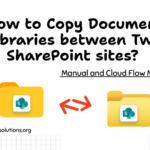
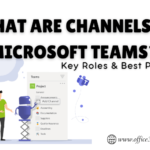

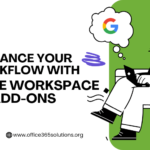
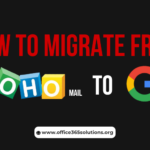

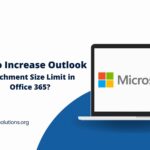
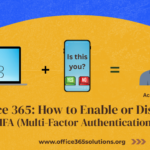
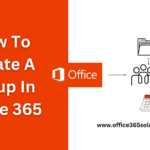


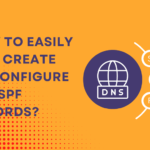
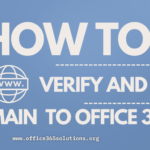
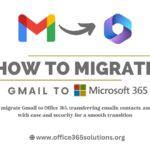
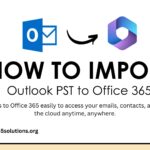
[…] How to Fix Outlook Error 0x8004011D? A Step-by-Step Guide […]