Zoho Mail is a popular email hosting service that many startups and small businesses use for professional communications today. It offers features like email hosting, calendar, contacts, and basic collaboration tools. However, as businesses grow or need better integration, they often consider switching to a more advanced platform like Google Workspace (Gmail). In this article, we discuss what parameters we have to take before the migration process, how to migrate from Zoho Mail to Gmail, etc, successfully.
Table of Content
Why do we need to migrate from Zoho Mail to Gmail?
Zoho Mail works well for basic email needs, especially for small teams. However, as your business grows, it may lack the advanced tools required for effective collaboration, security, and storage. Google Workspace offers powerful features like real-time document editing, integrated video meetings via Google Meet, scalable cloud storage, and robust security controls. It also seamlessly connects with other Google services like Ads, Analytics, and YouTube, improving workflow efficiency. With tools designed for growing teams, Google Workspace provides a more scalable and user-friendly environment. For businesses seeking better communication, collaboration, and centralized management, migrate from Zoho Mail to Gmail is a smart move.
Note: In this guide, ‘Gmail’ may refer to both the Gmail interface in Google Workspace and standalone Gmail, depending on user context.
Pre-Requisites of Migration from Zoho Mail to G-Suite
Before starting the process, follow the below pre-requisites for successful migration from Zoho Mail to Gmail:
- Access to the Zoho Mail Admin Account
- Google Workspace Account
- Domain Registrar Login Credentials
- Stable Internet Connection & Admin Availability
- Enable IMAP in Zoho Mail
Zoho Mail setup for exporting Zoho Mail to Gmail
1) Enable IMAP for the single user
- Log in to Zoho Mail as the user or as an admin impersonating the user.
- Click on the Settings in the top-right corner, then go to Mail Accounts under Mail Settings.
- Now select your Zoho Mail account listed there.
- Scroll to the IMAP Access section and check the option to Enable IMAP.
- Click Save if prompted.
2) Enable IMAP for the Bulk user
- Log in to Zoho Admin Console and go to https://admin.zoho.com
- Navigate to Users > Active Users.
- Now, select the users for whom you want to enable IMAP:
- You can select multiple users manually or use a CSV import.
- Click on Email Configuration from the top menu.
- Under IMAP Access, choose Enable IMAP and then click on Apply to confirm the changes.
Warning: IMAP-based migration does not transfer contacts, calendars, or tasks—only emails.
Process of Migrating Zoho Mail to Google Workspace
To export Zoho Mail to Gmail, the steps are as follows:
- Go to the Google Workspace Admin Console
- Navigate to Users and click on Create a user
- Enter the user details and create the email address (same as Zoho or a new one)
- Set a password, click on Add, then press the Done button
- To add users in bulk, use the CSV import option
- Click on the Data section, then go to Data import and export
- Choose Data Migration to begin migrating emails from Zoho Mail
Tip: For large mailboxes or organizations, migration might take several hours.
Change MX Records to Google
To route all new emails to Google Workspace instead of Zoho Mail, update your domain’s MX records:
- Log in to your DNS provider’s settings
- Delete existing Zoho Mail MX records
- Add the following Google MX records:
ASPMX.L.GOOGLE.COM (Priority: 1)
ALT1.ASPMX.L.GOOGLE.COM (Priority: 5)
ALT2.ASPMX.L.GOOGLE.COM (Priority: 5)
ALT3.ASPMX.L.GOOGLE.COM (Priority: 10)
ALT4.ASPMX.L.GOOGLE.COM (Priority: 10)
Conclusion
Zoho Mail is ideal for small-scale communications, but businesses looking for scalability and seamless collaboration often choose Google Workspace. In this guide, we’ve walked you through the entire process of migrate from Zoho Mail to Gmail, from enabling IMAP in Zoho to using Google’s data migration tool and updating MX records. With proper planning and implementation, your email migration can be smooth, secure, and successful.
FAQ
Q1: Can I migrate calendar and contacts from Zoho to Gmail?
A: IMAP only transfers emails. You’ll need to export contacts (.csv) and calendars (.ics) separately and import them into Google.
Q2: How long does migration take?
A: Depends on the mailbox size and internet speed. Small mailboxes usually complete in under an hour.
Q3: Will my Zoho emails still be available after migration?
A: Yes, unless you delete them. But new emails will only go to Gmail after MX changes.
Read More:

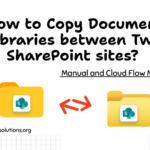
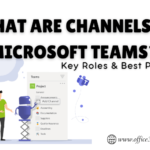

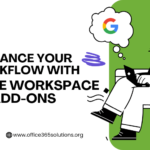
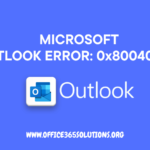

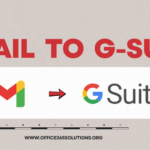
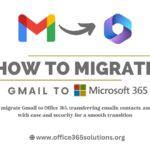

[…] How to Migrate from Zoho Mail to Gmail or Google Workspace? […]