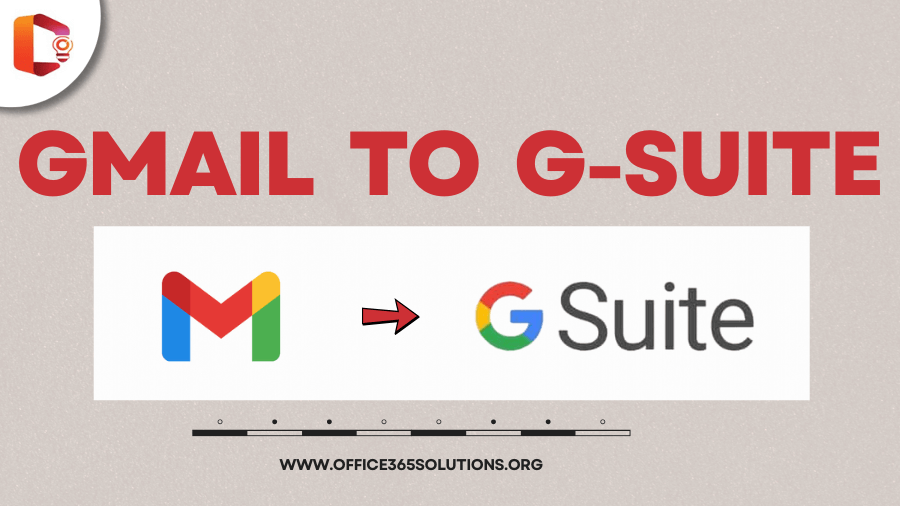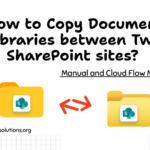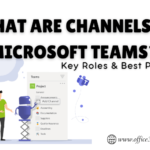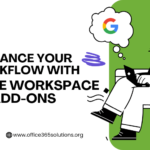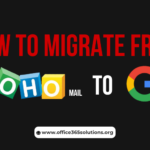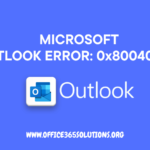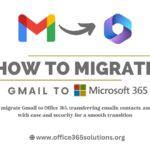In this digital age, Google Gmail is a widely used online email client. Gmail is not only used to send emails but it is also used to store and manage contacts, calendars and other personal information, etc. When you are using Gmail personally, it is good but when a business needs to move its email system to a more organized and professional platform, Google Workspace becomes a great solution. So, when a company or organization wants to migrate user or employee data from Gmail to Google Workspace, we need a simple and secure migration process.
In this article, we are going to discuss how to migrate data from Gmail to Google Workspace manually and this method is suggested by Google, i.e. the process will be simple and secure
Table of Content
What does “Google Workspace” Mean?
Google Workspace, also known as G-Suite a long time ago. It is developed and managed by Google. It is a cloud based solution and a collection of products and services that allows businesses, educational institutions, and organizations to better manage their digital operations.
Such as: Gmail, Google Drive, Google Meet, Google Docs, etc.
While Gmail is free for everyone, on the other hand G Suite is a paid or we can say subscription based solution designed for business purposes that offers features like better security, more storage, team management, and domain-based email addresses.
Pre-Requisites of Transferring Gmail to Google Workspace
- The IMAP should be enabled in Gmail
- You should have active Google Workspace Subscription
- Domain verification must be completed in Google Workspace
- Keep all user details ready in a CSV file
- Email ID and access to Gmail accounts to be migrated
Methods to Move Gmail to Google Workspace
- Go to: https://admin.google.com and Log in using your Google Workspace Super Admin credentials.
- From the Admin Console dashboard, go to Data > Data import and export > Data Migration
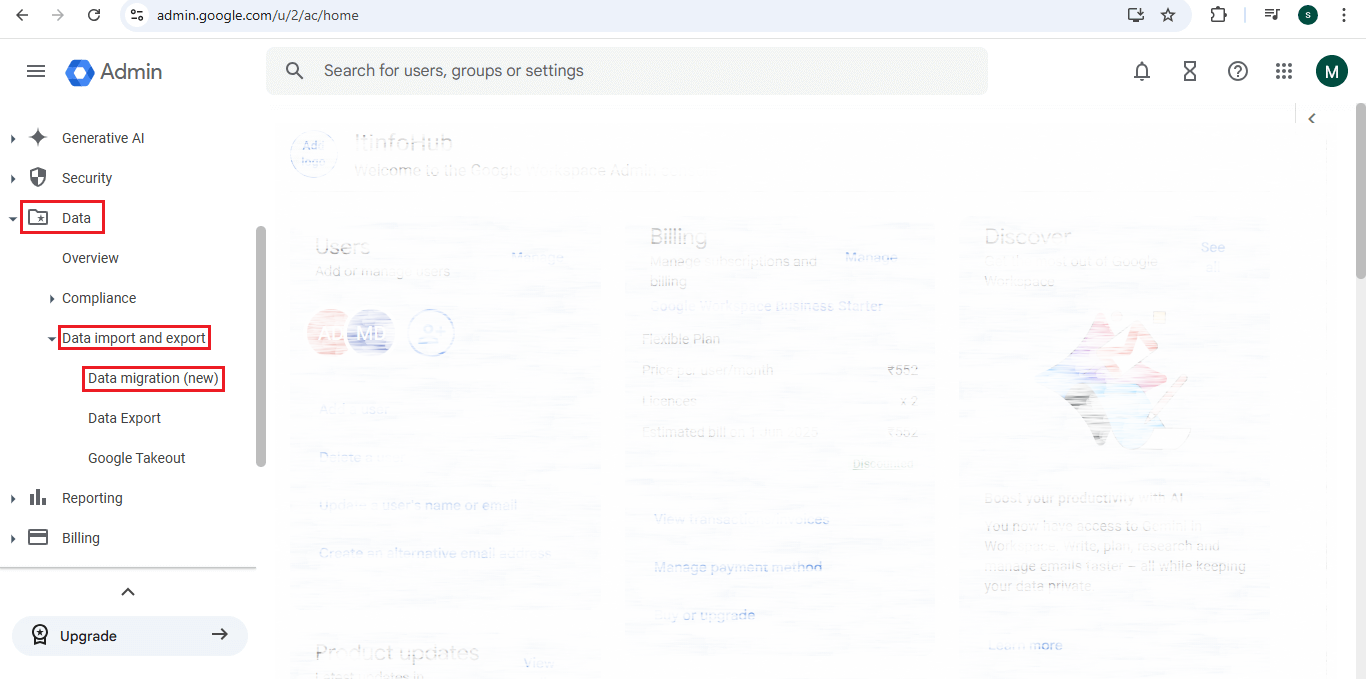
- Click on “GMAIL”

- Now enter the Source email and click on “Verify Authentication”(go to source Gmail and verify )
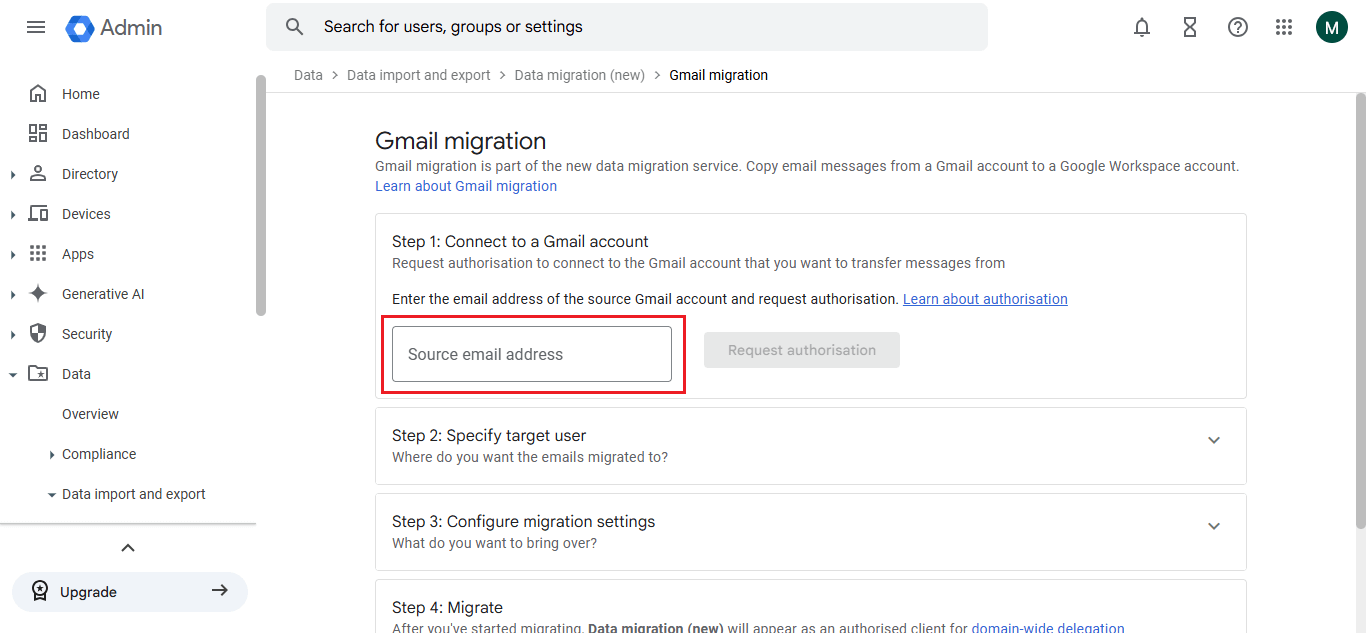
- Now, select the Target Workspace account (Enter Gmail account) and click on save.
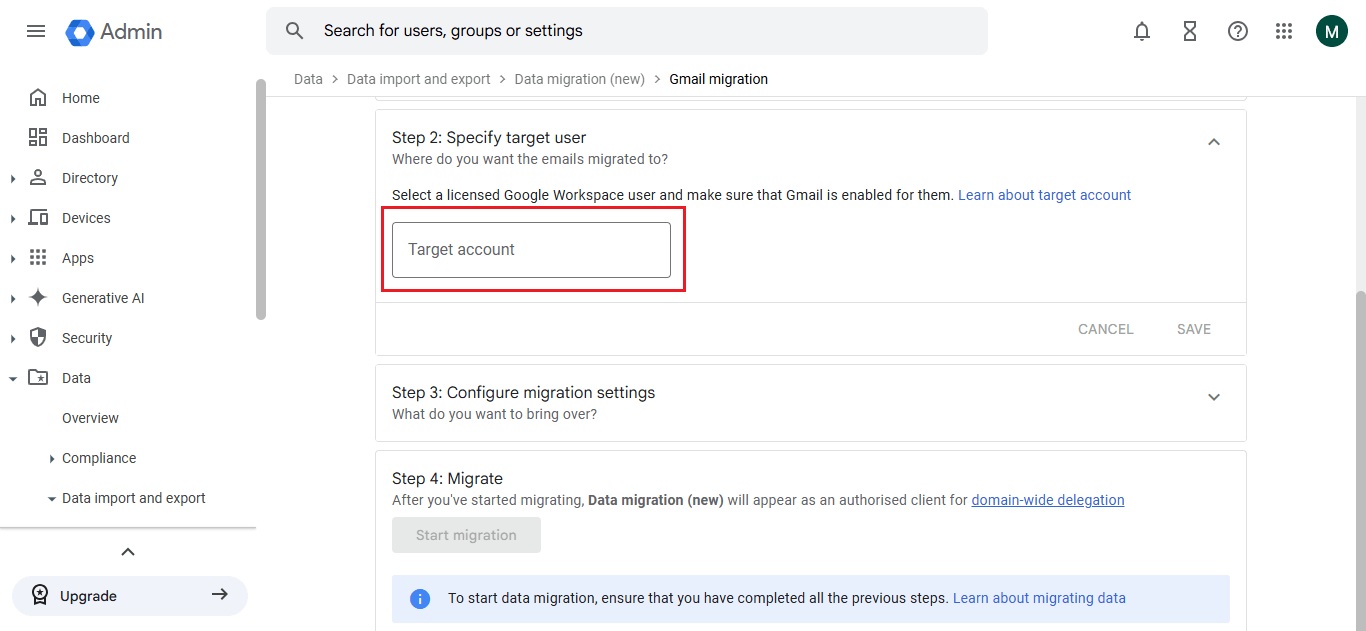
- Choose the date range for which emails should be migrated, and select whether to migrate:
- Deleted emails
- Spam emails
- Or all emails
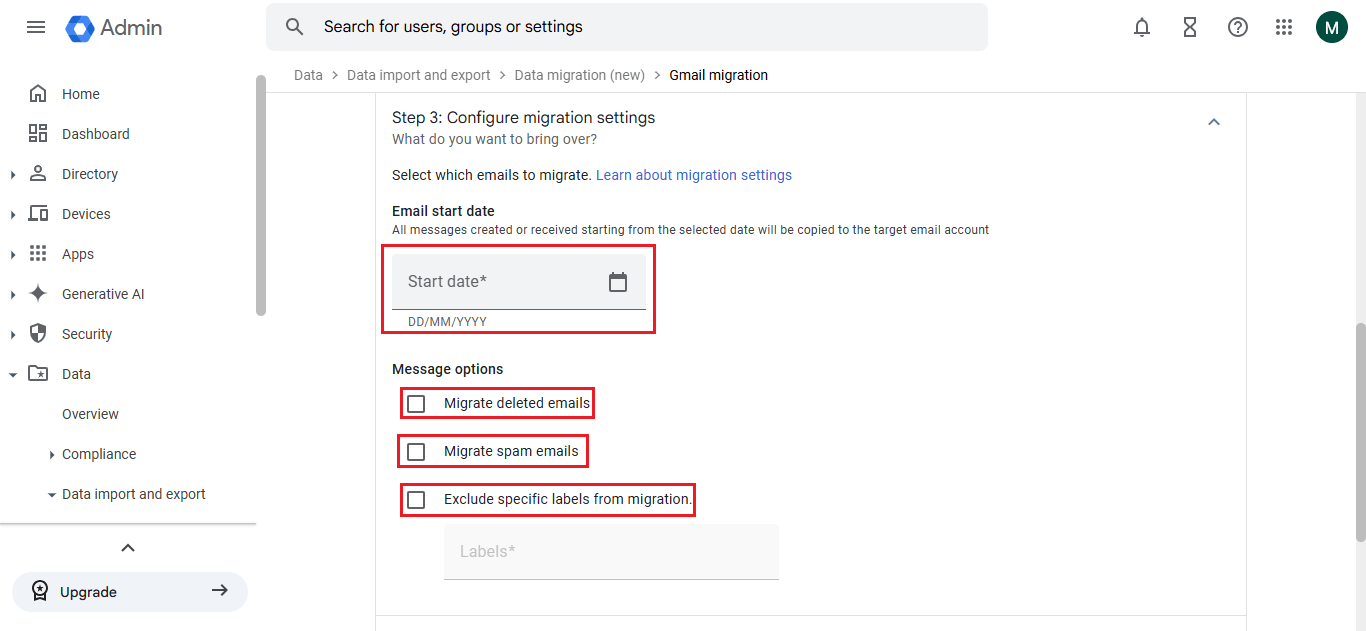
- Click Start to begin the migration. The status will show as “Running“, and then “Completed” once done.
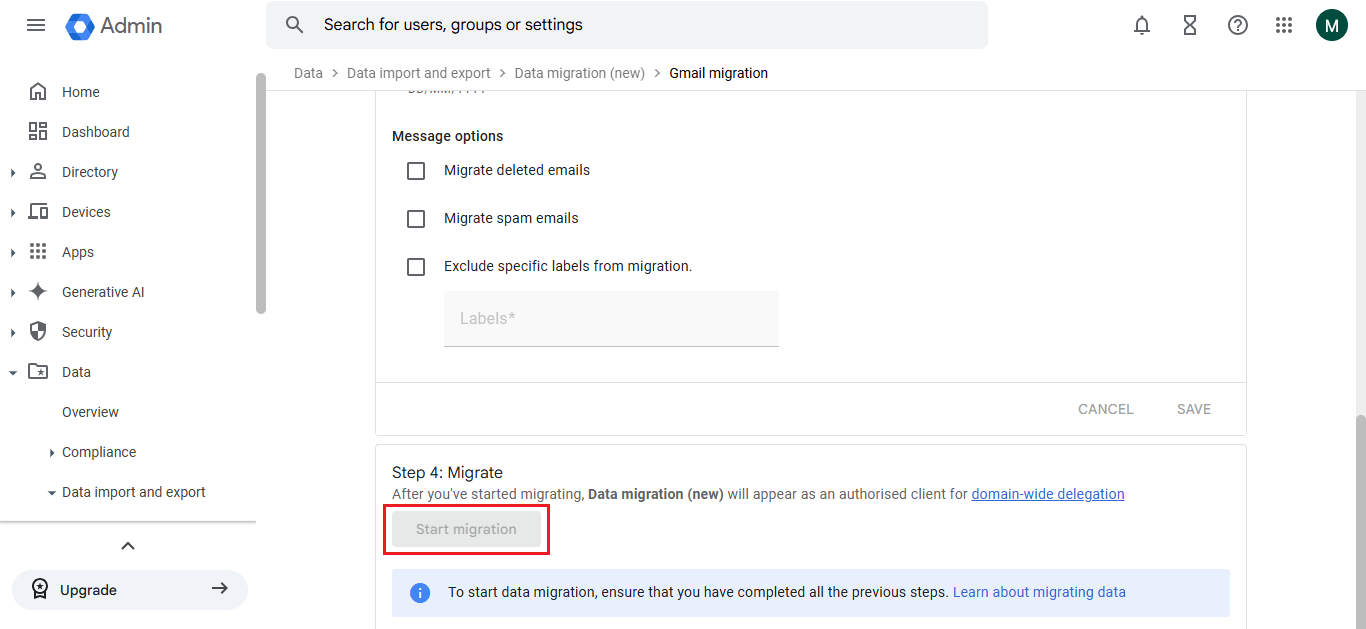
- Use the DMS dashboard to monitor progress and Once complete, ask users to log in to their Google Workspace accounts and verify the migrated emails.
Conclusion
In this article, we have briefly discussed how a business or organization can easily transfer or migrate their email data from Gmail to Google Workspace through Google’s official Data Migration Service (DMS). The process is not only secure but also fully supported by Google. If all the pre-requisites are met correctly and the migration steps are implemented sequentially, the migration can be completed successfully without any data loss.
Migrating to Google Workspace not only allows using professional email ID but also offers features like improved security, team collaboration, and data control, essential for any modern business.
FAQ
Q1: Can I use Gmail for Google Workspace?
Ans: Yes, by configuring the custom domain, you can use the Gmail as the email client in G Suite
Q2: How do I change my Gmail account to a Workspace account?
Ans. To change the gmail account into a workspace, sign up in to Google Workspace then set up your domain and migrate your Gmail data to the new Workspace account.
Q3: Can I merge my Gmail account with my G Suite account?
Ans. No, you can’t merge the Gmail account into G Suite account but you can migrate emails and data from Gmail to Google Workspace.
Q4: Is my Gmail account a Google Workspace account?
Ans. No, Gmail is a personal email service, while on the other hand, G Suite is a suite of business tools with custom domains and additional features.
Q5: Can I have 2 emails on Google Workspace?
Ans. Yes, you can have multiple email accounts on G Suite.
Read More:
Export Mailboxes from Exchange to Office 365 Hybrid Migration