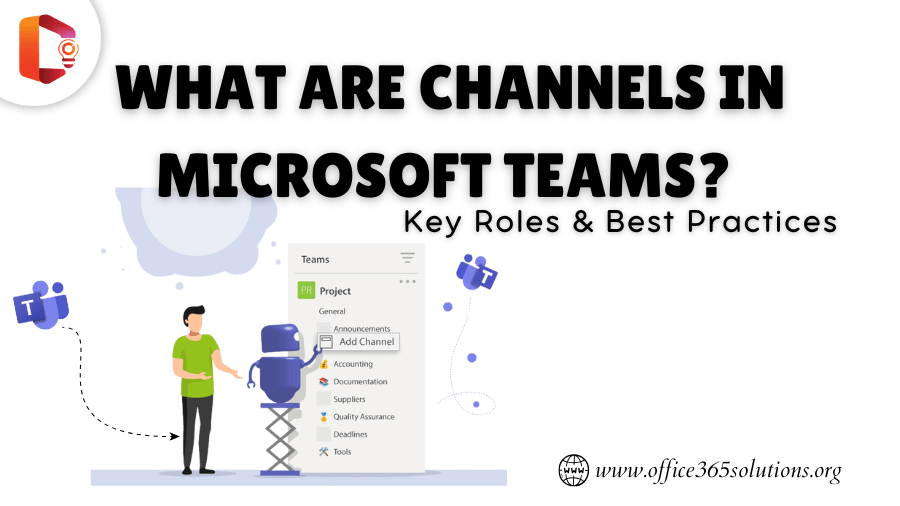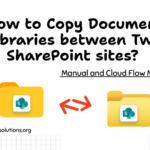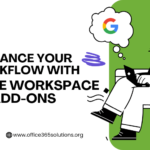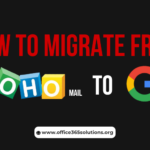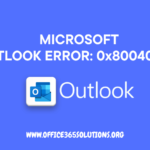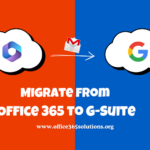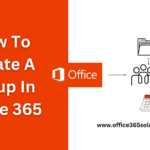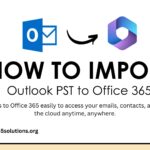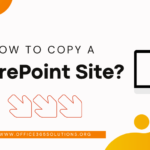Microsoft Teams has transformed how businesses, schools, and casual groups work together and communicate. It brings together a variety of tools like chat, video calls, file sharing, and document collaboration to help teams work more efficiently. One of the key features of Teams is its use of channels, which help organize conversations, manage projects, and keep communication smooth among team members. In this article, we’ll look at why Teams channels are important, the different types of channels, best practices for using them, the roles within channels, how to create channels in Microsoft Teams, and how to use them effectively.
Table of Content
What is a Channels in Microsoft Teams?
In Microsoft Teams, a Channel is a dedicated space within a Team where team members can collaborate on specific topics, projects, or tasks. Channels help organize conversations, file sharing, and meetings around a particular subject, making it easier for members to find relevant information without going through long discussions or unrelated content.
For example, a marketing team might have channels for campaigns, social media plans, or analytics. Each channel keeps the discussion focused, making teamwork clearer and reducing information overload.
What Types of Channels Are There?
Microsoft Teams offers a variety of channels to suit different collaboration needs. There are primarily two types of channels:
- Standard Channels
Standard channels are visible and accessible to all team members. These channels work best for open communication where everyone in the team needs to participate. Each standard channel offers a space for conversations, file sharing, and the option to add tabs for apps and tools relevant to the work.
Example: In a company’s “Marketing” team, you might have a standard channel called “Social Media Campaigns” that everyone in the marketing department can access to share ideas, posts, and analytics.
- Private Channels
Private channels are designed for confidential or restricted discussions. Only selected team members can view and participate in these channels. They are ideal for conversations involving sensitive topics, such as budget planning, HR issues, or confidential client information.
Files shared in private channels are stored in a separate SharePoint site with unique permissions, ensuring that only authorized members can access them.
Example: A “Client Contract Discussions” private channel can include only managers and legal staff working on that specific client’s agreement.
- Shared Channels
Shared channels are a newer and more flexible type of channel introduced by Microsoft Teams to simplify collaboration across different teams or even different organizations — without needing to switch tenants or create duplicate Teams.
Moreover, shared channels allow you to invite people from other Teams or organizations to collaborate directly in one channel, while keeping your other team content private and separate. This helps reduce duplication and keeps collaboration focused.
How to Add Channels in Microsoft Teams
Creating or Add channels in Microsoft Teams is a straightforward process. Follow these simple steps to create a channel, whether it’s a Standard, Private, or Shared channel:
- Launch the Microsoft Teams app on your desktop, or open it through the web version at teams.microsoft.com
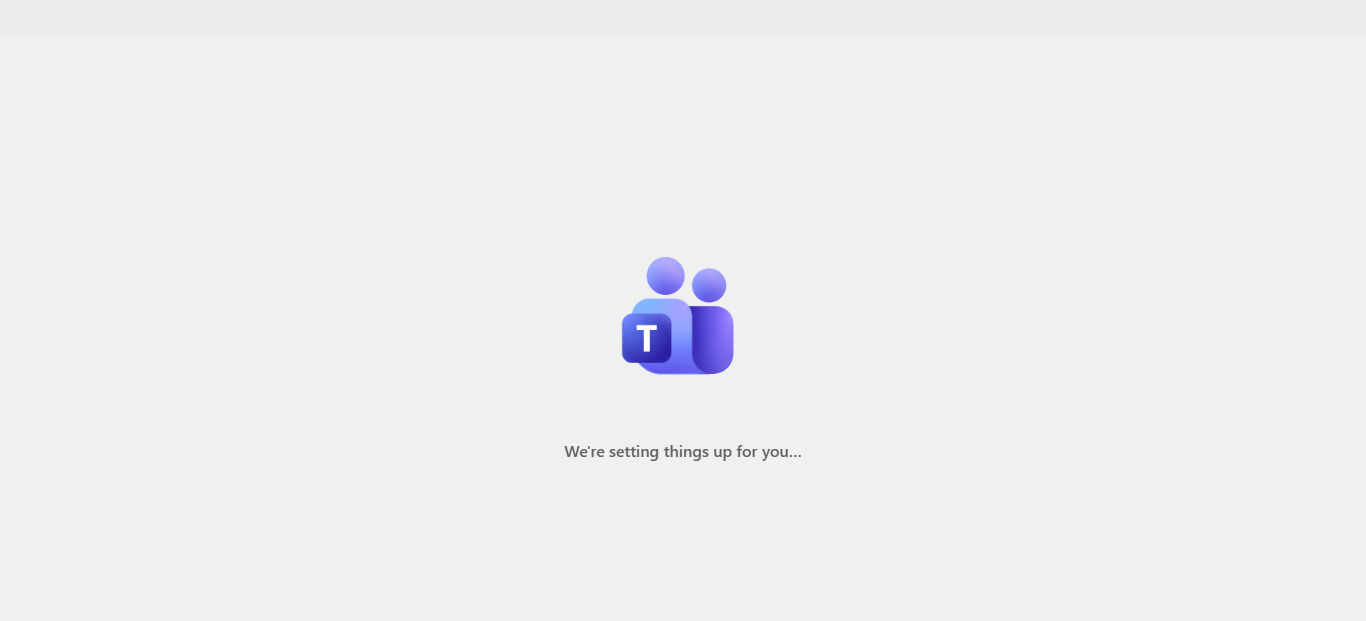
- Sign in using your work or school account.
- In the left-hand panel, you’ll see a list of all the Teams you’re a member of.
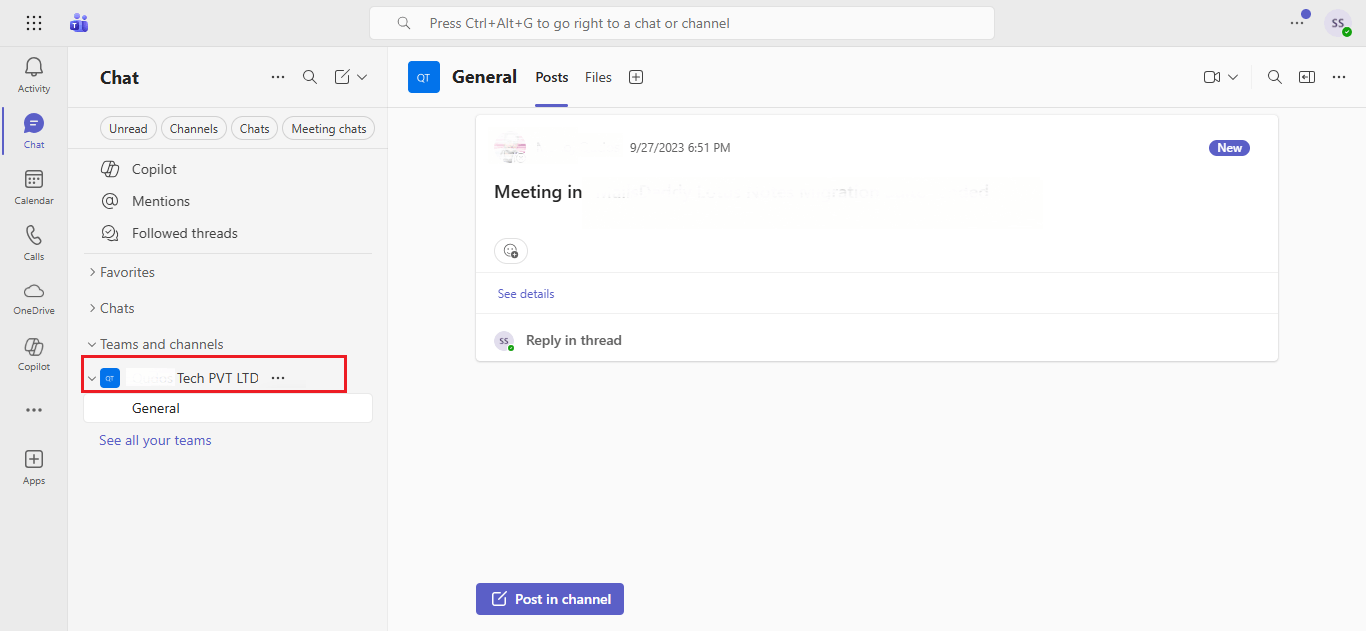
- Click on the Team name where you want to add a new channel.
- Next to the Team name, click the three dots (⋯) — also called the More options menu.
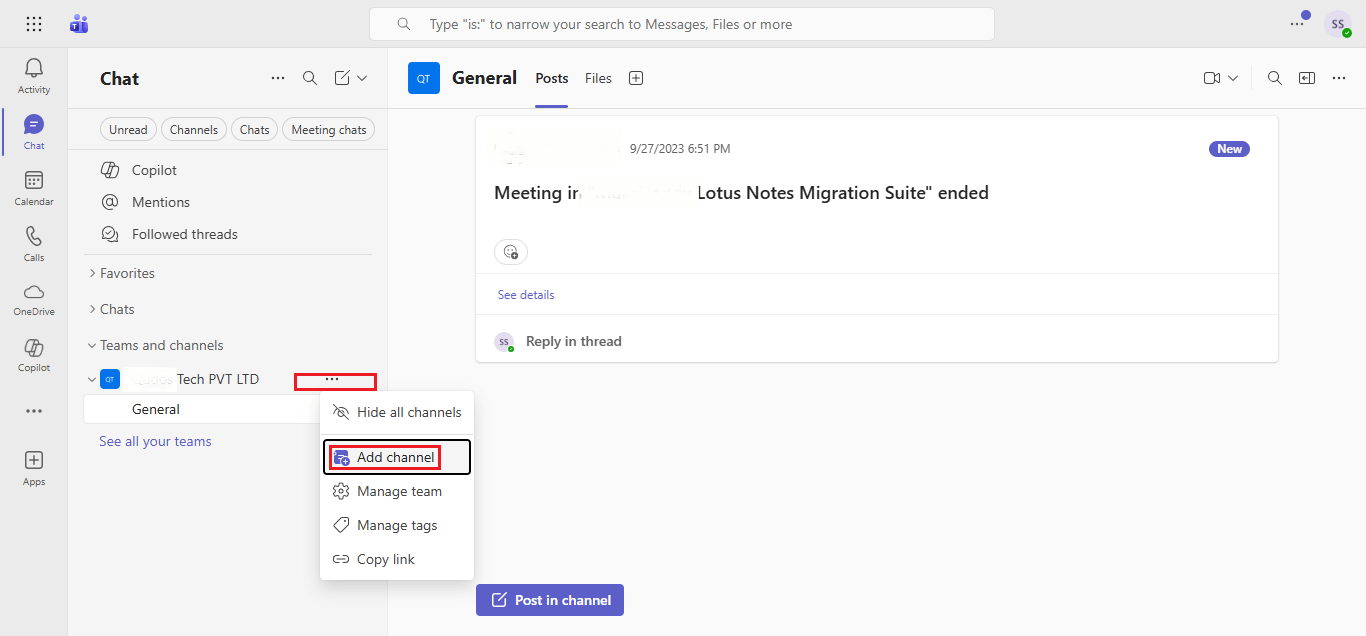
- From the dropdown list, select Add channel. Now fill in details like name, description, channel type, and continue with the create button.
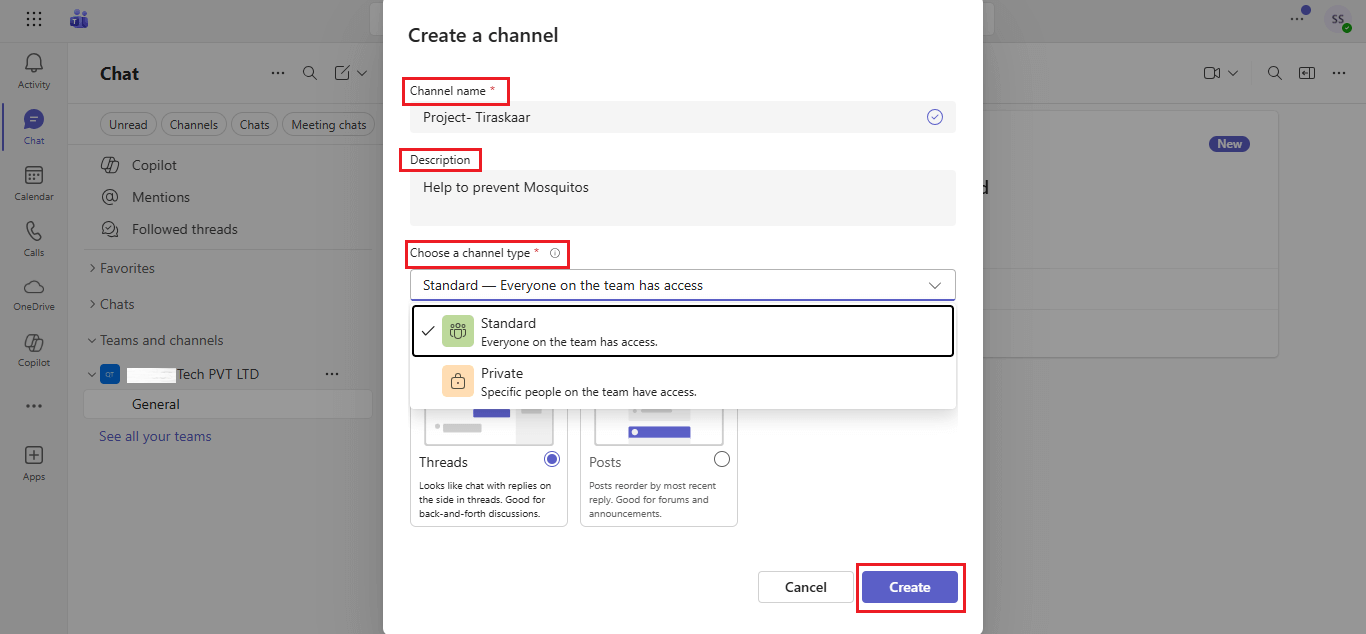
Note: You can only create channels inside an existing Team. Channels cannot exist independently.
Best Practices for Using Channels
- Organize channels by specific topics, departments, or projects. Avoid clutter by making sure each channel serves a clear purpose.
- Use clear channel names based on the topic or project so everyone knows what they’re for. Names like “Client Feedback,” “Project XYZ,” or “Marketing Campaigns” are easier to understand than vague ones like “Channel 1.”
- If certain channels are important for your workflow, consider pinning them to the top of the channel list for quick access..
- Channels allow you to add tabs and apps (such as Planner, SharePoint, or Power BI) to make collaboration easier. For instance, a “Tasks” tab can track project progress, while a “Files” tab ensures that all shared documents are accessible in one place.
- Encourage team members to reply within threads to keep conversations organized. This prevents important information from getting lost in a sea of new messages.
Understanding Microsoft Teams Channel Roles
Each channels in Microsoft Teams comes with specific roles and permissions to control who can contribute and manage content.
- Owners
Team owners have the highest level of access within both teams and channels. They can add or remove members, create or delete channels, and manage the settings for the team and channels. Owners play an important role in ensuring the smooth operation of channels by keeping them well-organized and ensuring proper access levels for members.
- Members
Members are regular participants within a channel. They can contribute to discussions, upload files, and use apps within the channel. However, they cannot manage channel settings or remove members.
- Guests
Guests are external participants who have limited access to certain channels. They can participate in conversations, access files, and use apps, but their permissions are usually restricted based on what the team owner allows.
Streamlining Teamwork with Effective Channel Use
To fully utilize Microsoft Teams channels, it’s important to adapt and integrate them into your team’s daily workflow. Encourage your team members to embrace these channels as the core structure for communication and collaboration. This transition can be smoother if clear guidelines are set, and everyone is trained on how to use channels effectively.
By doing so, you create a more organized and efficient environment where communication flows seamlessly, ensuring that everyone stays on the same page. Channels also promote transparency, as members can access all relevant discussions and files related to their project or department in one place.
Conclusion
Channels in Microsoft Teams are a fundamental component for promoting efficient communication and collaboration within a team. By understanding the different types of channels, knowing how to use them effectively, and assigning proper roles, teams can enhance their productivity and focus on what matters most. Whether you’re using standard channels for team-wide collaboration or private channels for confidential discussions, teams that optimize the use of channels will see improved workflow and communication.
By following the best practices and moving forward with a structured approach to channels, organizations can create a collaborative, organized, and confident work environment. Hold the potential of Microsoft Teams channels, and your team will be well-equipped to tackle any project, big or small, with ease.
Read More: